Import Other Projects
After creating a new project or loading an existing project, you can begin using Autocode.
Generally, the first thing you do is import some projects.
Go to Imports and select a tab on your left:
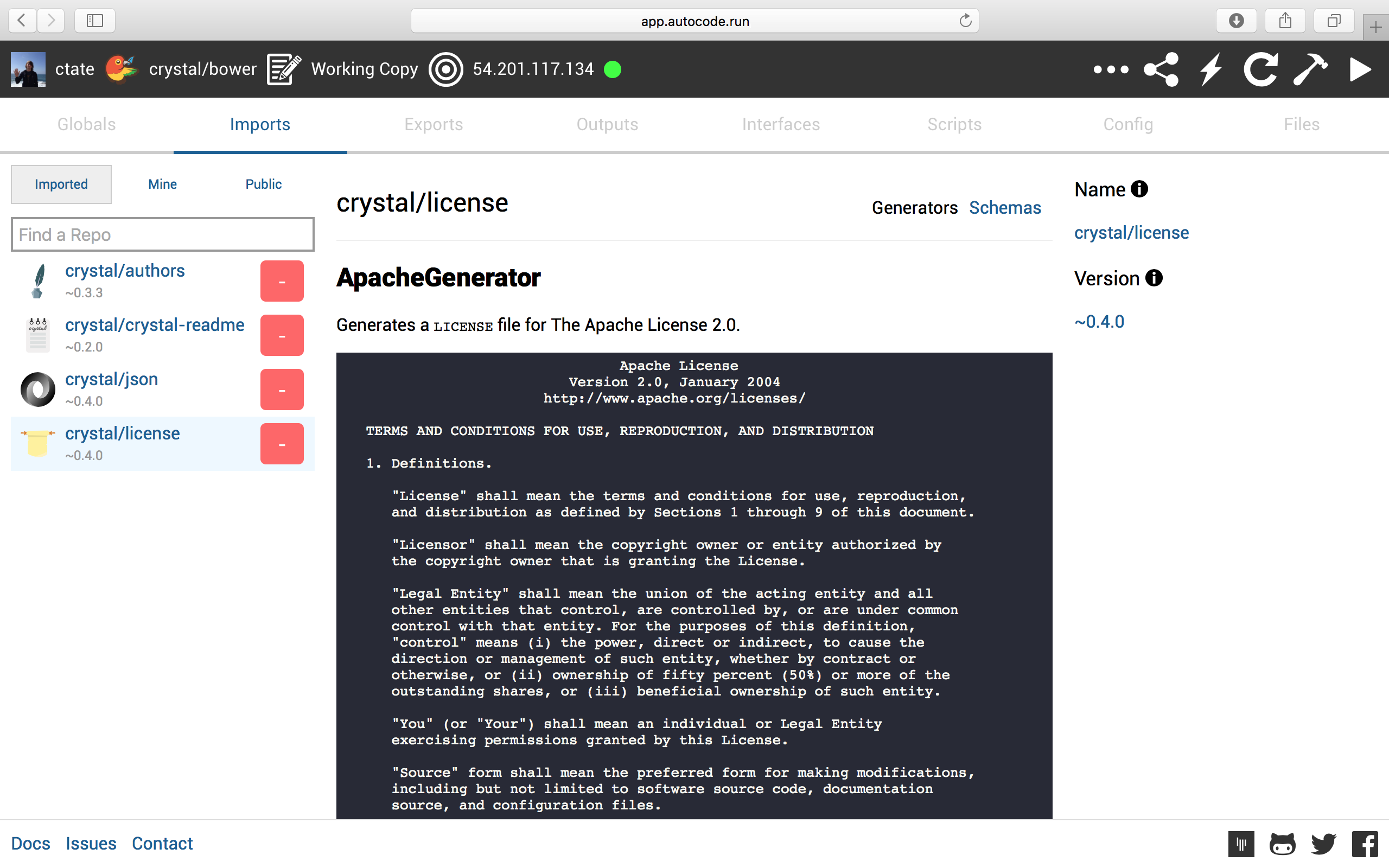
If you've never used Autocode before, choose Public to import repos other users have created:
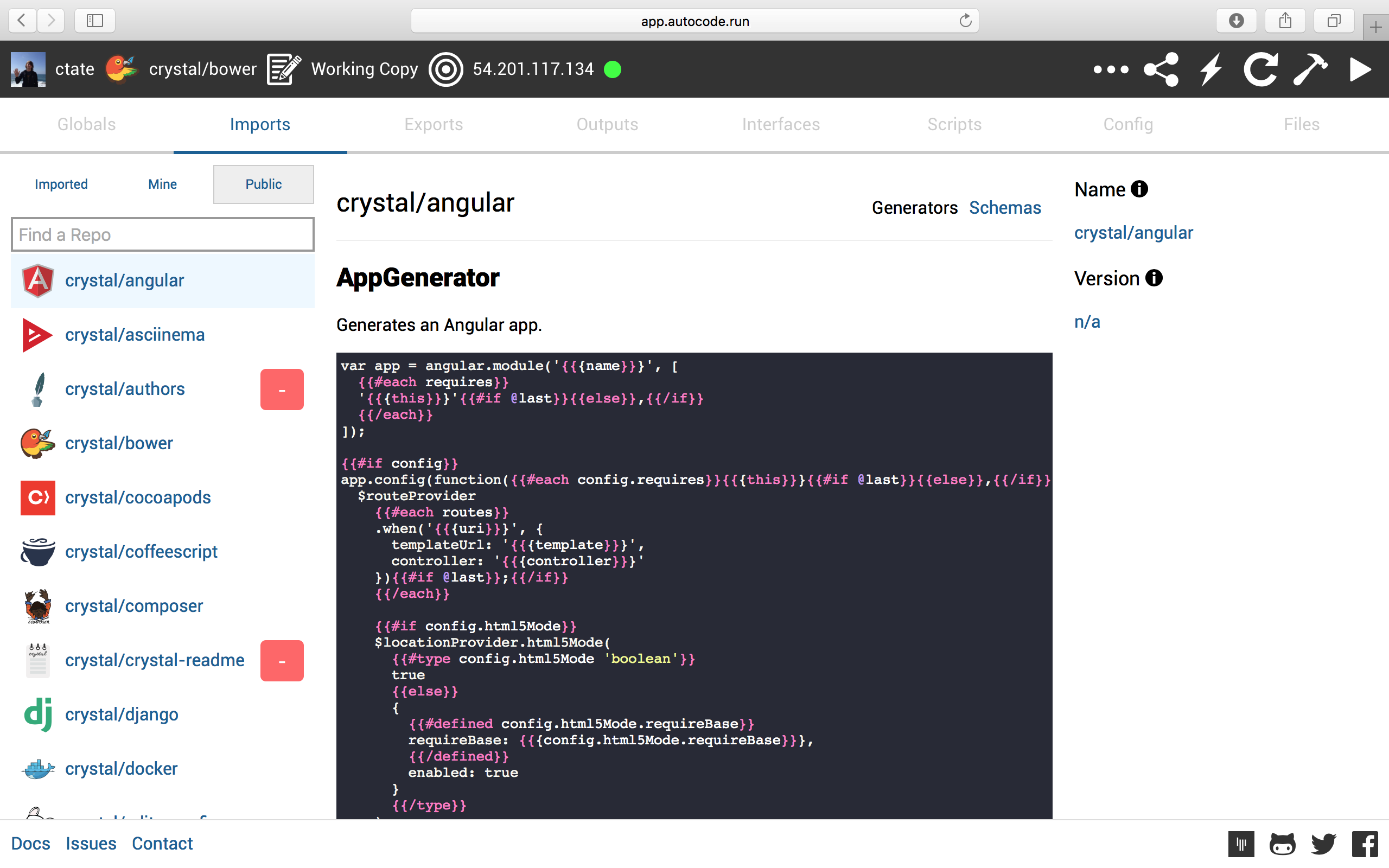
Select a repo and click the + button to import it. Autocode will import the latest version of this repo.
Autocode uses Semantic Versioning 2.0. By default, imported modules allow minor upgrades (i.e ~1.2.3 matches 1.2.3+).
If you want to change the semver expression, click the version field:
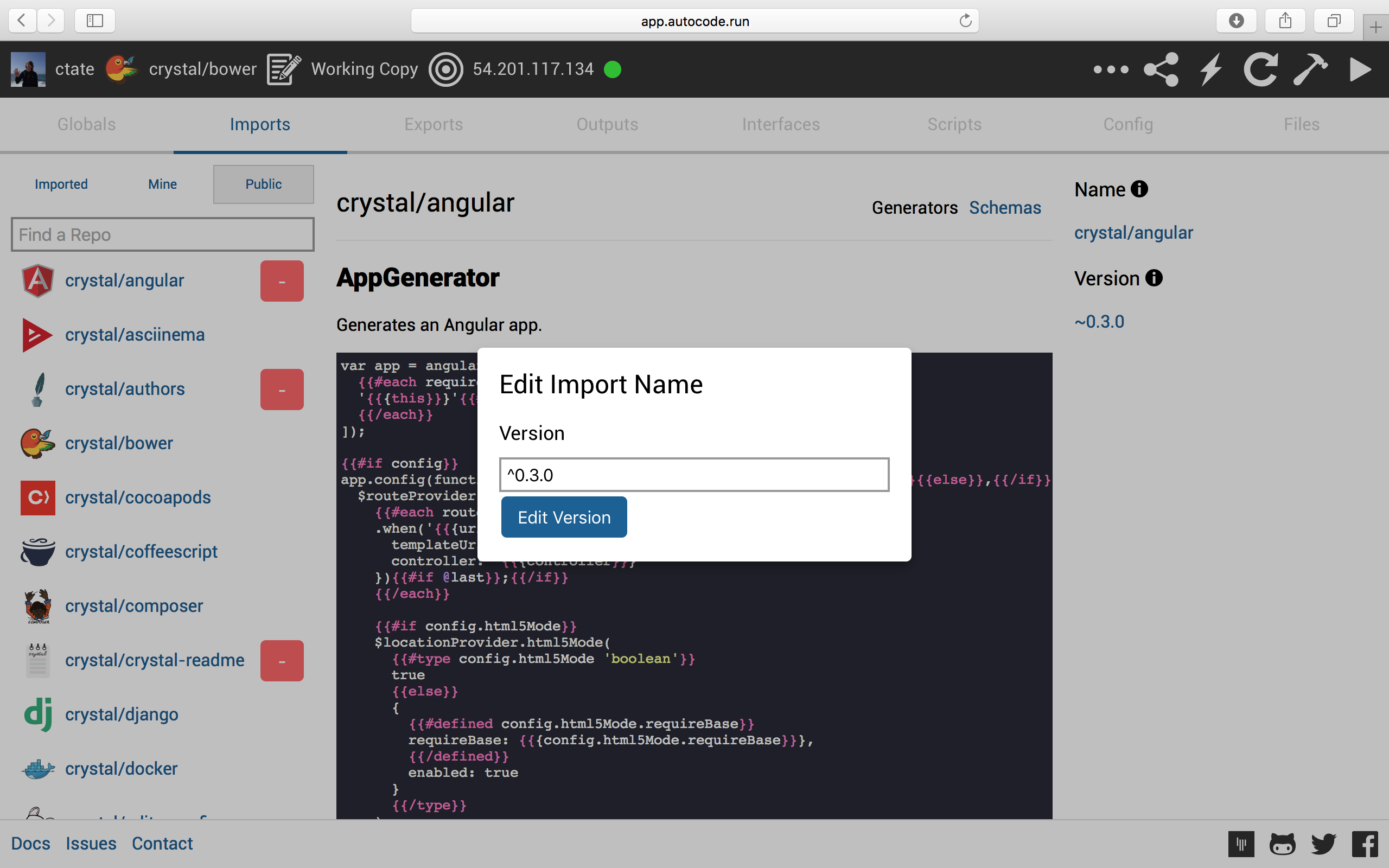
Updated less than a minute ago